Welcome to Salontraining.com! Here are a few helpful tips to make your experience here run smoothly.
Make an Account
To create listings and participate in our awesome contests, you’ll need to be logged in. Log in here or visit our registration page to create your account, and you’re good to go! If you want to manage your account, just visit your Account page once you’re logged in. This is where you can update your personal profile information, change your password, and manage subscriptions or invoices.
If you’ve been with us from the beginning, please check over your account information and make sure it is up to date. If you’re a trainer, the old Salontraining platform may have required you to use 2 email addresses because of the Zoom integration. To avoid missing important updates and notifications, double check that the email address on file is one you check often.
The Location Field
On some listings, a location is required. If you don’t have a business address to add, you can just enter your city in the first box instead of the normal street address (see picture below). If you live in a town with multiple ZIP codes, sometimes you’ll need to put the township, borough, or parish instead of the city name. If the location can’t be saved using the address, there is also a section where you can add latitude and longitude coordinates to share your exact location. You can find your coordinates by entering your street address or city into latlong.net and copy and paste them into the boxes below the map.
After entering your location, please make sure you press the orange button that reads “Set Address On Map.”
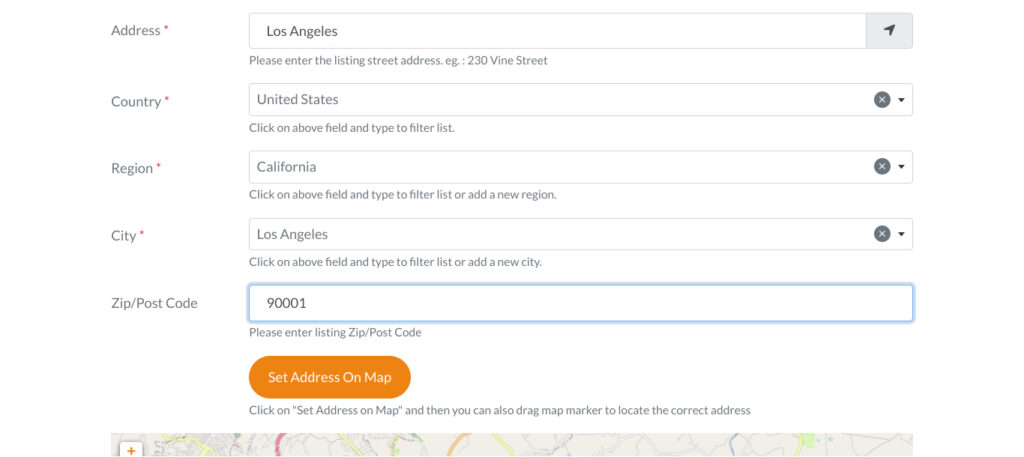
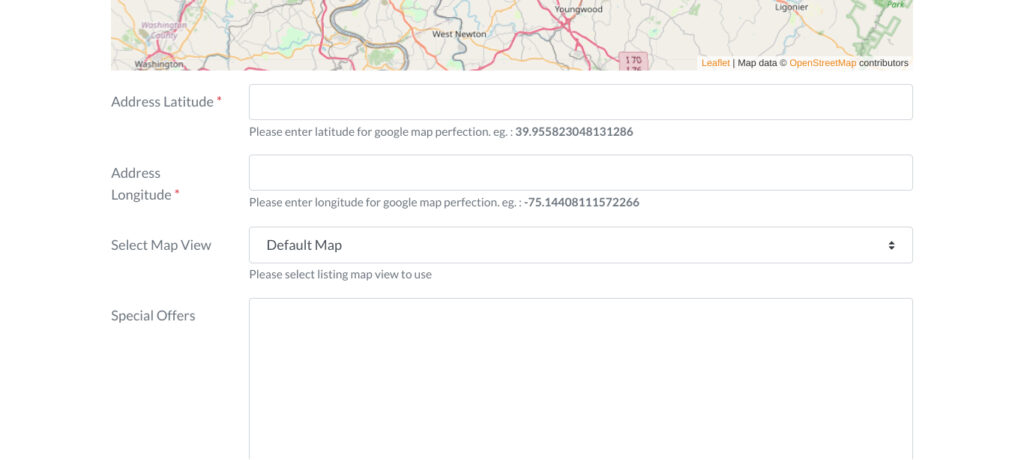
Where to Sell Live Online Classes
Zoom is no longer built into Salontraining, and we no longer act as a middleman when selling classes, so you keep 100% of the proceeds. To sell your live online classes yourself, we recommend using a website called Eventbrite. You can connect it with your own Zoom account, sync the desired meeting, add your event details, and set your price. Then you will have an event link, which you can add to your Class listing or share on social media in order to sell tickets.
How to Edit Your Listing
To edit your listing, visit your profile (this can be found in the menu at the top of your screen under Account > Profile). Scroll down, and you should see your listings. If you’ve created multiple types of listings, you’ll see different tabs for each type. Find the listing you want to edit, and click the three dots in the bottom right-hand corner of the preview. You will see the status of the listing, as well as options to edit or delete the listing. You can click the button, make your changes, and resubmit your listing. Once your changes have been reviewed by an administrator, it will be published again.
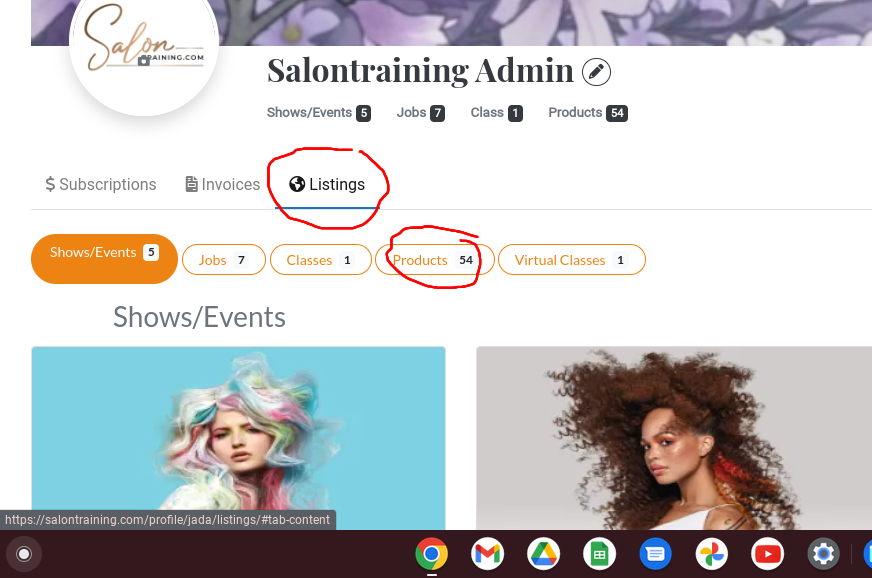
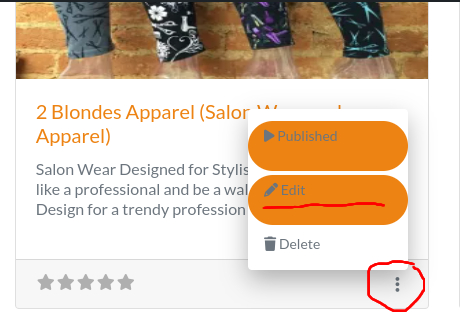
You can also edit by opening up the listing, then clicking the orange Edit button below your profile picture (see below).

Still stuck?
Please fill out this request form, and one of our administrators will contact you via email to address your issue.
For urgent issues, please send a text to Tracey at (814) 248-8928.
[ninja_form id=6]